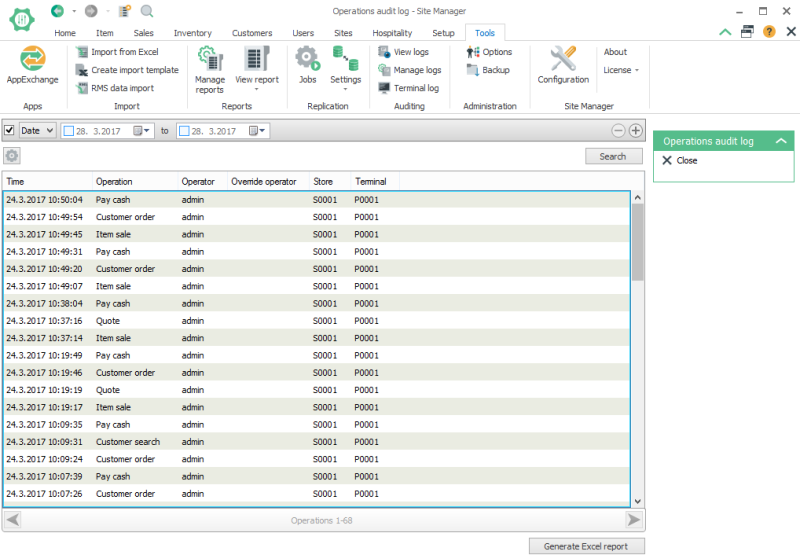Auditing POS operations
Auditing can also be configured for the operations on the POS. This auditing needs to be configured on each store and the auditing is saved to table RBOTRANSACTIONOPERATIONAUDIT which is pulled to Head office with the other transaction tables.
Setting audit for POS operations
You can set which POS operations should be audited on each store. To set the audit for POS operations, navigate to Sites > Stores and double click a store to view the Store view for that store, then click on the Settings tab. Here, located the audit operations setting. There are three available settings to choose from:
- Never: POS operations will not be audited
- All auditable operations: All POS operations will be audited
- Only with management approval: Only POS operations that required a permission override will be audited
Configuring operations for auditing
There is no view or UI to set operations to be audited, so this needs to be done directly in the database. The field OPERATIONS.AUDIT needs to be set to true (1) on the operations that should be audited. The POS databases need to be updated as well so a scheduler job for the table OPERATIONS needs to be created. This job should be a normal job (not an action job) and needs to be specifically run to send these changes to all of the POSs. Until that has been done the POS will not start auditing the operations.
Once the operations have been set as audited they will be also visible in the operations section of the operations audit log view in the Site manager.
View operations audit log
To view the audit logs for the POS operations, navigate to Tools > [Auditing] Terminal log.
To export the auditing log to Excel click button Generate Excel report