Preparation
You should already have a computer running Windows 10 and Visual Studio 2017.
Microsoft changed the way it distributes ReportViewer and its Visual Studio Report Designer by:
- providing a self-contained NuGet package with all ReportViewer assemblies
- providing the Report Designer as a Visual Studio 2017 extension that can be installed from Visual Studio installer
Steps to install Report Designer:
- Open Control Panel > Programs > Programs and Features
- Select your edition of Visual Studio and click Change on the top bar above the program list.

- After the splash screen, the Visual Studio installer will open. Click Modify button.
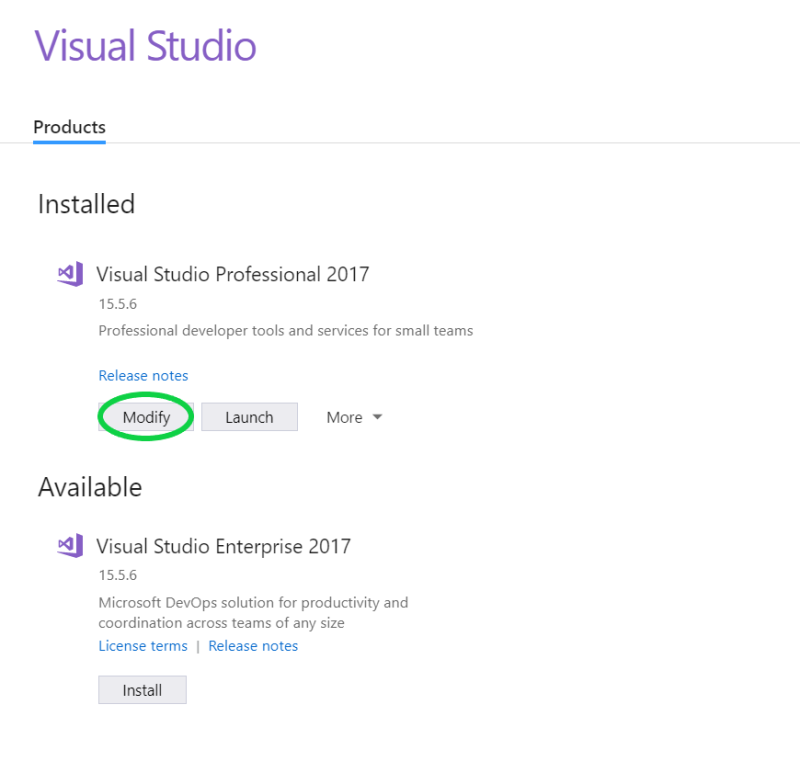
-
Search for Uncategorized> Microsoft Rdlc Report Designer for Visual Studio, and check the box next to it. Also check Microsoft Reporting Services Projects.
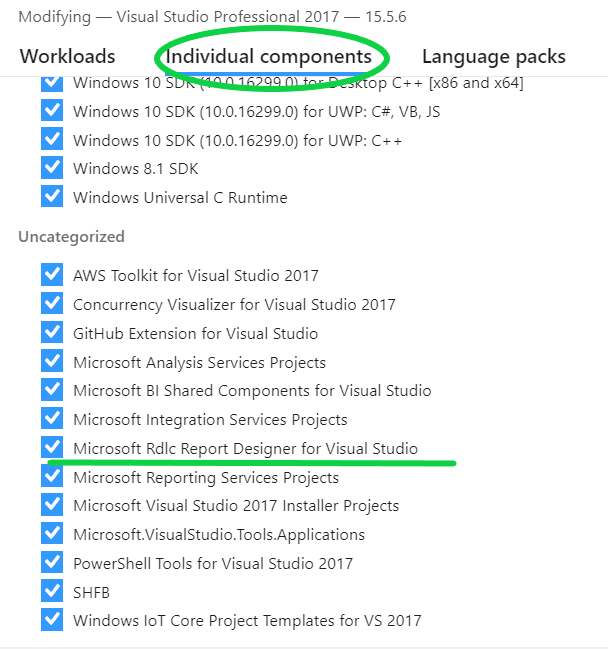
-
Search for Cloud, database, and server> SQL Server Data Tools, and check the box next to it. Also check CLR datatypes for SQL Server and Datasources for SQL Server support.
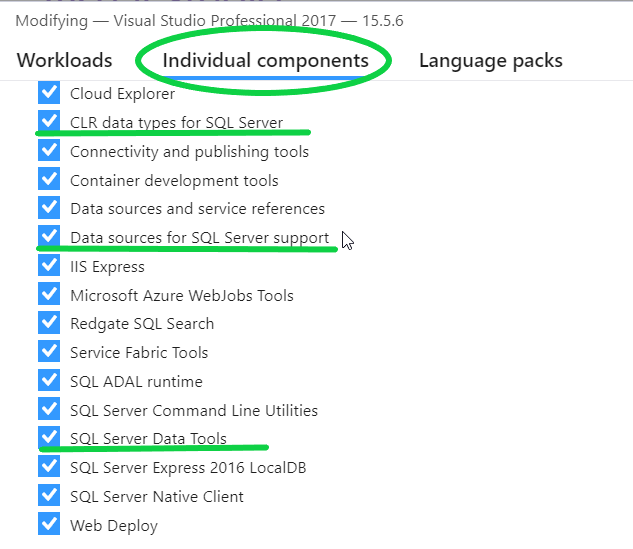
-
Once the installation is complete, you should be able to see the Reporting extensions in Visual Studio 2017 > Tools > Extensions and Updates and you can open reports in Designer Mode.
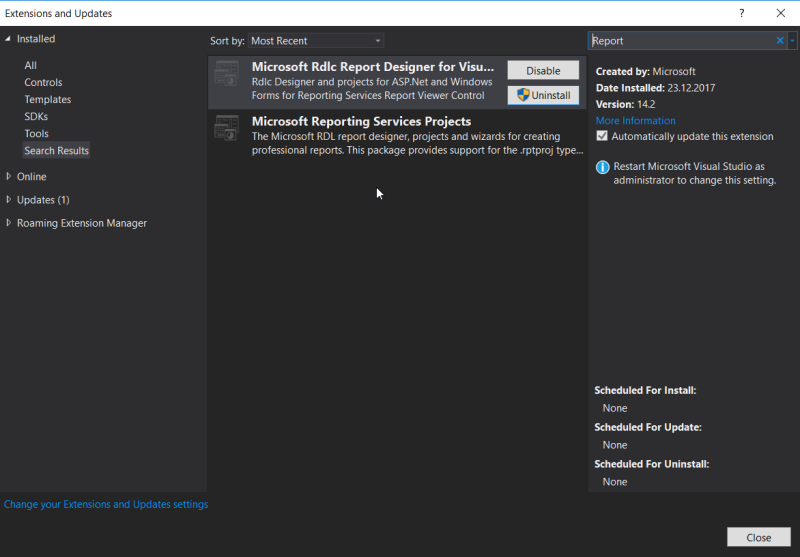
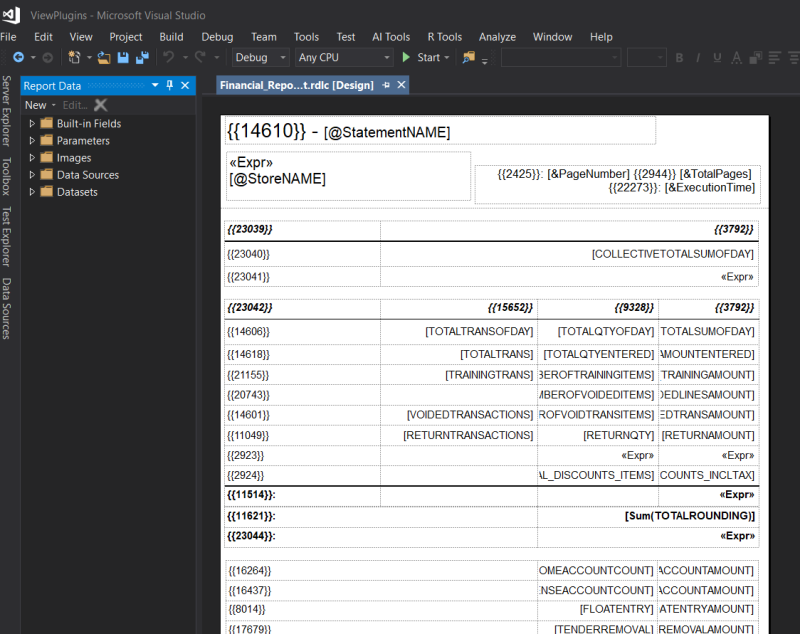

To deploy an application that uses spatial data types to a machine that does not have 'System CLR Types for SQL Server' installed you also need to deploy the native assembly SqlServerSpatial140.dll contained by the Microsoft.SqlServer.Types NuGet package. For SQL Server 2016 you can install 'System CLR Types for SQL Server' from Microsoft SQL Server 2016 Feature Pack.

