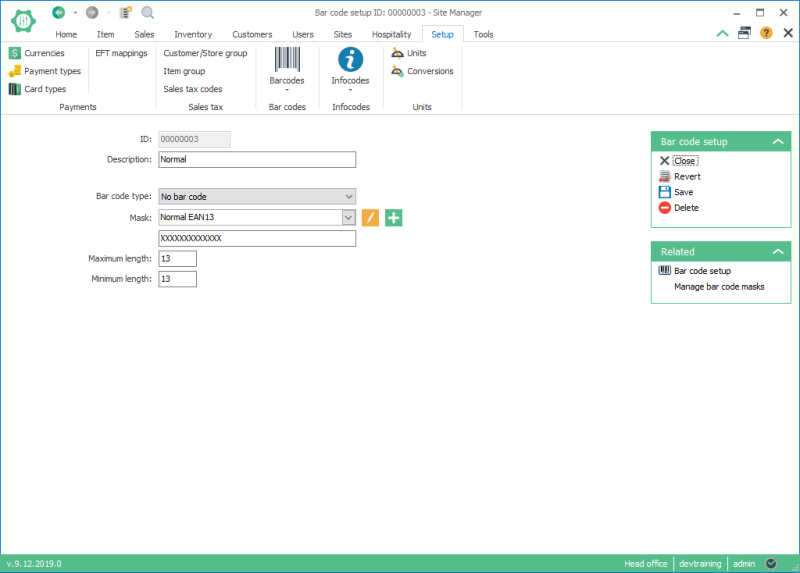Views, tabs and dialogs
Simple view
Simple view is a view with no lists or tabs. The view can have a header, any number of controls such as text boxes, combo boxes, date time pickers and so on.
A simple view is typically used to edit an instance of a data object, where the data object can be represented by a single database table and thus has a limited and focused set of properties.
You usually open up a simple view for a data object from a list view containing a list of the data objects.
Simple view:
Here we see a simple view that displays a single bar code setup and opens up from the Bar code setup single list view by selecting which bar code setup to view/edit.
Single list view
A single list view displays a list of data objects. These data objects can usually be edited either through a dialog or another view.
To open the dialog or view:
- Press the add or edit button below the top list view (bottom-right);
- Right-click on the list view and select an operation from the menu;
- Double click on an item in the list view.
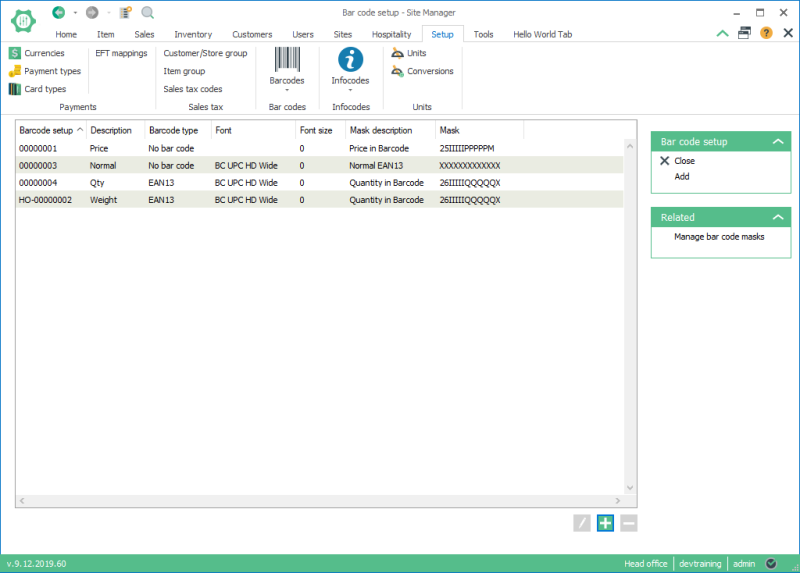
Here we see a single list view displaying Bar code setup that opens up a simple view for editing the selected bar code setup in the list.
Double list view
A double list view is a view with two list views, one above the other. The top list view usually contains a list of data objects and the bottom list view contains another list of data objects that is connected to the selected object from the top list view.
The data objects from the top list view can usually be edited either through a dialog or another view.
To open the dialog or view:
- Press the add or edit button below the top list view (bottom-right);
- Right-click on the list view and select an operation from the menu;
- Double click on an item in the list view.
The data objects from the bottom list view can usually be added or removed and sometimes there are some properties of the connection that can be edited.
Double list view:
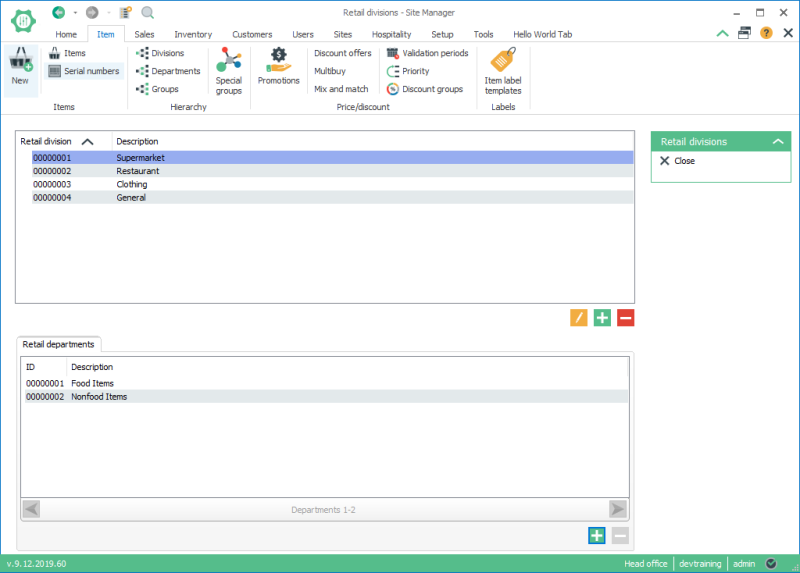
Here we see a double list view for Retail divisions where the top list view shows the list of divisions and when you select a division the lower list view shows all retail departments in this division.
Dialogs
A dialog in the Site Manager is used for adding to the database or editing items that are in the database and displayed in list views.
A dialog is usually accessed through a list view and the symbols to open a dialog is the
add  or edit
or edit  symbol.
symbol.
The buttons are located on the bottom-right-hand-corner of a list view.
There are two more ways to access it:
- Double click a selected row in list view.
- Right-click a selected row.
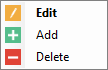
If there is no row selected, the edit and delete options are disabled. But you will have the option of adding a new item to the database.
Tabs in tab views
A tab view in the Site Manager is a container for multiple views. One tab has one view and the view can have any control you like. For example, text boxes or combo boxes and so on.
The standard procedure is to display the tabs at the top but when there is no room for more tabs you can switch over to left tab control.
Standard tab control:

Left tab control:
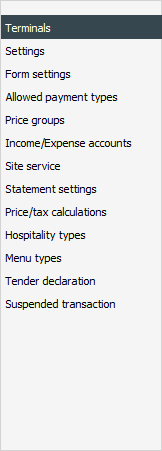

Next you learn how to create a new view: How to create a simple view